WINDOWS 8 သံုးတဲ့ ေဘာ္ေဘာ္ေတြအတြက္ ေနာက္ဆံုး update အသစ္ေလးပါ
အၿမဲေဆာင္ထားသင့္တဲ့ ကြန္ျပဴတာသန္႔ရွင္းေရးေဆာ့ဝဲေလးမို႔
အားလံုးအတြက္ျပန္လည္မွ်ေဝလိုက္ပါတယ္ ခင္ဗ်ာ
SET UP ဖိုင္ ကို ဒီမွာေဒါင္းပါ
Crack ကိုေ အာက္မွာ ေဒါင္းပါ
Windows 8 is the newest Operating System for home users and professionals alike. Windows 8 brings clarity to your world, so you can more safely and easily accomplish everyday tasks and instantly find what you want on your PC.
Windows 8 Manager is the powerful software tool to tweak and optimize your Windows 8, it bundles more than 30 different utilities in one and help your system faster and more stable, secure and personal!
Features and Benefits of Windows 8 Manager
Information:
Get detailed system and all hardware information on your system; help you find out the installation key of Windows, Office products; show all detailed information of running processes and threads on your machine; Windows 8 Manager offers 1-clicking Cleaner cleans your system automatically; Repair Center helps you to fix various system problems.
Optimizer:
Tweak your system to improve windows startup and shutdown speed, tweak your hardware to increase system speed and performance; Control what is started on Windows startup, check and repair the advanced starup items to restore the malicious change by viruses; Tune up and optimize system services and Task Schedule, turn off smartly some unnecessary system services and tasks to improve system performance.
Cleaner:
Find out which files or folders engross your disk space and shown with chart; Smart Uninstaller can fully delete programs from your system without residual files and Registry entries; Find and clean junk files to increase Hard Disk space; Duplicate Files Finder can scan your computer for files with the same size, name and modification time; Registry Cleaner checks and repair incorrectly linked Registry entries; Registry Defrag rebuilds and re-indexes your Registry to reduce registry access time and therefore improve application responsiveness; Desktop Cleaner can clean useless icons and files on Desktop easily.
Customization:
Customize the look of your system by tweaking system Explorer, Desktop, Start Menu, Taskbar and notification area; Manage the pinned items and can pin any files or folders to Taskbar and Start Screen; Create the quick startup items on Taskbar with the Jump List launcher; Tune up Windows 7 boot menu; Edit context menus of mouse Right-Clicking; Edit easily the Win + X menu that shown when right-click on Desktop bottom-left corner or Win + X keyboard shortcut ; Create the shortcut that executed quick on run dialog box. Visual Customizer can change system and file type icons, change the lock screen image automatically.
Security:
Improve system security by tweaking system components, UAC and login settings; Tune up System Restore options; Hide and restrict to access drives and programs; Encrypt/decrypt files, move system folders to safe locations; Undelete the files that accidentally deleted or formatted on disk; Privacy Protector can maintain your personal privacy by eliminating the tracks that you leave behind; Hide, add or delete the Control Panel entries.
Network:
Optimize your Internet connection speed, manage all shares items; Tweak your Internet Explorer easily; IP Switcher can switch your IP address easily on different networks; Edits the Hosts file to speed up surfing internet and permit only to access the specified Hosts.
Misc. Utilities:
Show the collection of Windows utilities and pin system items to Start Screen and Taskbar; split and merge any files; Automatically back up files regularly using Super Copy. Registry Tools help you to operate Registry easily.
Changes in 1.1.7:
Add the tweaks for Windows 8.1
Windows Store App Settings updated to v1.7
Context Menu Manager updated to v1.8
IE Manager updated to v2.0, add the support for IE11.
Pinned Manager updated to v1.3
Run Shortcut Creator updated to v1.5
Startup Manager updated to v1.6
Visual Customizer updated to v1.8
Windows Utilities updated to v1.6
WinX Menu Editor updated to v2.3









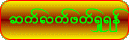

































![လာပါပီခင္ဗ်ာ....Windows Registry _____ အပိုင္း (၂)
Windows Registry ကို Manual ျပဳျပင္ျခင္း
ဒီအခန္းကို မစတင္မွီမွာ ပထမဦးစြာ ျပဳလုုပ္ထားသင္႔တာကေတာ႔ Registry Backup လုပ္တာပါပဲ။ အထက္မွာေဖာ္ျပထားတဲ႔နည္းနဲ႕ ျဖစ္ျဖစ္ ကိုယ္ႀကိဳက္တဲ႕ နည္းနဲ႕ ျဖစ္ျဖစ္ Registry ကို Backup လုပ္ျဖစ္ေအာင္ လုပ္ထားလိုက္ပါ။
ေနာက္တစ္ခုက အတိုေကာက္(short-cuts) ေတြကို နားလည္ေအာင္ မွတ္ထားသင္႔ပါတယ္။
SUB KEY SHORT-CUTS
HKEY_CURRENT_USER [- HKCU]
HKEY_CLASSES_ROOT [- HKCR]
HKEY_CURRENT_CONFIG [- HKCC]
HKEY_USERS [- HKU]
HKEY_LOCAL_MACHINE [ - HKLM]
(Registry ကိုျပင္ဆင္တဲ႕ေနရာမွာ HKCU နဲ႕ျပင္ရင္ လက္ရွိအသံုးျပဳေနေသာ User တစ္ေယာက္သာလွ်င္ အက်ိဳးသက္ေရာက္ၿပီး HKLM နဲ႕ျပင္ဆင္ျခင္းက User အားလံုးကို အက်ိဳးသက္ေရာက္ေစပါတယ္။)
Registry ကိုျပဳျပင္တယ္ဆိုတာဟာ တကယ္ေတာ႔ ကိုယ္လုပ္ခ်င္တဲ႕
လမ္းေၾကာင္းအတိုင္းသြားၿပီး Value တစ္ခု ထည့္တာ၊ ရွိၿပီးသား Value ရဲ႕
Data ကိုျပဳျပင္တာကိုဆိုလိုတာပါ။
ကၽြန္ေတာ္တို႔ ပထမဦးဆံုး Registry ထဲကို Value တစ္ခု အသစ္ထည့္ၾကည့္ရေအာင္၊
ဒီတစ္ေခါက္ေတာ႔ အျပည့္အစံုေရးျပလိုက္မယ္၊ ေနာက္ဆိုရင္ အတိုေကာက္( Short-cuts ) ေတြပဲ သံုးသြားပါမယ္။
အခု ထည့္မယ္႔ Registry Value ရဲ႕ လုပ္ေဆာင္မႈကေတာ႔ TaskBar က Properties ကို အလုပ္မလုပ္ႏိုင္ေအာင္ ပိတ္ထားတဲ႕ Value တစ္ခုပါ။
ပထမဦးစြာ Registry
Editor ကိုဖြင္႔ၿပီးေတာ႔
HKEY_LOCAL_MACHINE\Software\Microsoft\Windows\Curr
entVersion\policies\Explorer ကိုသြားၿပီး R-Click ေထာက္လိုက္ပါ၊
အဲ႕ဒီမွာေပၚလာတဲ႕ New ကေနတဆင္႔ ကိုထည့္ခ်င္တဲ႕ Data Type
တစ္ခုကိုေရြးလိုက္ပါ(ဒီေနရာမွာေတာ႔ DWORD Value ကိုေရြးလိုက္ပါ)။
အဲ႕ဒါဆိုရင္ ညာဖက္က Topic Area ထဲမွာ DWORD Value အသစ္တစ္ခုေပၚလာပါၿပီ။
သူ႔ရဲ႕ နာမည္ကိုေတာ႔ NoSetTaskbar လို႔ေပးလိုက္ပါ။(အဲ႕ဒီေနရာမွာ
အမည္ေပးတာအေရးႀကီးပါတယ္၊ နာမည္မွားေနရင္ Registry ကအလုပ္မလုပ္ပါဘူး)။
ခုဆိုရင္
Value တစ္ခုရပါၿပီ။ အဲ႕ဒီ Value မွာ အစိတ္အပိုင္းသံုးခုကိုေတြ႕ႏိုင္ပါတယ္။
အဲ႕ဒီထဲက Value Name (ခဏက ကၽြန္ေတာ္တို႔ NoSetTaskbar
လို႔ေပးလိုက္တဲ႕ေနရာ) နဲ႕ Data Type (ကၽြန္ေတာ္တို႔ New ကေနေရြးလိုက္တဲ႕
DWORD Value) က မိမိတို႔ေရြးခ်ယ္တဲ႕အတိုင္းေပၚလာမွာပါ။ ေနာက္ဆံုးမွာရွိတဲ႕
Data ကေတာ႔ မူလသတ္မွတ္ထားတဲ႕အတိုင္း (Default) အတုိင္းေပၚလာမွာပါ။ သူ႔ရဲ႕
Default က သုည (zero) ျဖစ္ပါတယ္။ ဒီအတိုင္းထားမယ္ဆိုရင္ေတာ႔ Taskbar
အေပၚမည္သည့္ အက်ိဳးသက္ေရာက္မႈမွ ရွိမွာ မဟုတ္ပါဘူး။ ဒီေတာ႔ Taskbar ရဲ႕
Properties ကို လူတိုင္း၀င္မျပင္ႏိုင္ေအာင္ Data ကို Default တန္ဖိုး Zero
ကေန 1 ကိုေျပာင္းေပးရပါမယ္။ NoSetTaskbar ကို R-Click ႏွိပ္ က်လာတဲ႕ box
ထဲက Modify ကိုႏွိပ္လိုက္ရင္ Edit DWORD Value Dialogbox ေလးေပၚလာပါမယ္။
အဲ႕ဒီထဲကမွ Value Data ကို zero ကေန 1 ကို ေျပာင္းေပးလိုက္ပါမယ္။ ၿပီးရင္
OK ႏွိပ္။ Registry Editor ရဲ႕ညာဖက္က
Topic Area ထဲက Data မွာ 1 ျဖစ္သြားပါၿပီ။ Computer ကို Refresh(F5)
လုပ္လိုက္တာနဲ႕ Effect ျဖစ္ၿပီး Taskbar ကို R-Click ႏွိပ္ က်လာတဲ႕
SubMenu ထဲက Properties ကို ေရြးလိုက္ရင္ Dialogbox က်မလာေတာ႔ဘဲ
Restrictions Box သာ ေပၚလာမွာျဖစ္ပါတယ္။
အေပၚမွာ
Value တစ္ခုထည့္ဖို႔အတြက္ ကၽြန္ေတာ္တို႔ဟာ
လမ္းေၾကာင္းအဆင္႔အတိုင္းသြားခဲ႕ၾကပါတယ္။
HKEY_LOCAL_MACHINE\Software\Microsoft\Windows\Curr
entVersion\policies\Explorer အကယ္လို႔မ်ား
လမ္းေၾကာင္းအတိုင္းသြားတဲ႕ေနရာမွာ Sub Key (အထက္တြင္ Explorer)
တစ္ခုလို္ေနပါက Sub Key (Explorer) အထက္က Sub Key (policies) ကို R-Click
ႏွိပ္ၿပီး က်လာတဲ႕ထဲက New ရဲ႕ Key ကို ႏွိပ္လိုက္မယ္ဆိုရင္ Sub Key
အသစ္တစ္ခုရလာမွာျဖစ္ပါတယ္။ အဲ႕ဒီအခါက်မွ မိမိလိုခ်င္ေသာ နာမည္ကို rename
နဲ႕ ျပန္ေျပာင္းေပးလို႔ရပါတယ္။
Sub Key
ေတြ Value ေတြကို ဖ်က္ခ်င္ရင္ေတာ႔ R-Click ႏွိပ္ၿပီး က်လာတဲ႕ထဲက Delete
ကိုႏွိပ္ၿပီး ဖ်က္လို႔ရပါတယ္။ ဖ်က္တဲ႕အခါမွာေတာ႔ ေသခ်ာမွ ဖ်က္ေစလိုပါတယ္။
ရမ္းသမ္းဖ်က္မိရင္ အေရးႀကီးတဲ႕ Registry
အခ်က္အလက္ေတြ ေပ်ာက္ကုန္ႏိုင္ပါတယ္။ Key တစ္ခုရဲ႕စာသားက ရွည္လ်ားေနလို႔
ေနာက္တစ္ေနရာမွာ ထည့္သြင္းရင္ စားလံုးေပါင္းမွားတာေတြျဖစ္မွာစိုးရင္
R-Click ႏွိပ္ၿပီး က်လာတဲ႕ box ထဲက Copy Key Name ကေနတစ္ဆင္႔
ကူးယူႏုိင္ပါတယ္။ ေရးခ်င္တဲ႕ Key Name ကိုေရာက္မွ R-Click ႏွိပ္ၿပီး Paste
ခ်လုိ႕ရပါတယ္။
Registry
မွာလည္း Bookmarks ရွိပါတယ္။ အတိုႀကိဳက္သူ မ်ားအတြက္ေပါ႔။ သြားေနက်၊
လုပ္ေနက် လမ္းေၾကာင္းကို မွတ္သားထားလို႔ရပါတယ္။ ခု ကၽြန္ေတာ္တို႔ CPU Name
ကိုေျပာင္းတဲ႕ လမ္းေၾကာင္းေလးကို မွတ္သားထားရေအာင္။
HKEY_LOCAL_MACHINE\HARDWARE\DESCRIPTION\System\Cen
tralProcessor ကိုသြားလိုက္ပါ။ ညာဖက္က Topic Area ထဲမွာ
ProcessorNameString ဆိုတဲ႕ Data Name ကို ေတြ႔ရမွာပါ။ အဲ႕ဒါဟာ CPU Name
ကို ေျပာင္းလဲလို႔ရမယ္႔ ေနရာတစ္ခုပါပဲ။ ဒီေနရာကိုေနာက္တစ္ခါ
အလြယ္တစ္ကူလာလို႔ရေအာင္ ကၽြန္ေတာ္တို႔ မွတ္သားထားခဲ႕ပါမယ္။ Registry
Editor ရဲ႕ File Menu Bar က Favorite ကိုႏွိပ္လိုက္ပါ။ အဲ႕ဒီထဲက Add to
Favorite ကိုႏွိပ္ၿပီး ေပၚလာတဲ႕ Dialogbox ထဲက Favorite Name ကို CPU
Change Name လို႔ေရးလိုက္ပါ။ ေနာက္အားလံုးကို မူလ
ေနရာအတိုင္းျပန္ထားလိုက္ပါ။ အဲ႕ဒီ ေနရာ(CPU Name Change ) ကိုသြားခ်င္ရင္
Favorite ရဲ႕ ေအာက္ဆံုးမွာေပၚေနတဲ႕ CPU Name Change ဆိုတာကို
ႏွိပ္လိုက္တာနဲ႕ လွ်င္ျမန္စြာေရာက္ရွိသြားမွာျဖစ္ပါတယ္။
ကဲ အခု Registry ကိုျပင္ဆင္ဖို႔အတြက္ ကၽြန္ေတာ္ေရးျပမယ္႔ Short-cuts ေလးေတြကို မွတ္မိေအာင္ ၾကည့္ထားၾကရေအာင္…………
PATH SHORT-CUTS (လမ္းေၾကာင္းေတြကို အတိုေကာက္မွတ္ေပးပါ၊ အသံုးမ်ားတဲ႕လမ္းေၾကာင္းေတြပါ)
HKCU\Software\Microsoft\Windows\CurrentVersion\ ကို 1 လို႔ေရးပါမယ္။
HKLM\Software\Microsoft\Windows\CurrentVersion\ ကို 2 လို႔ေရးပါမယ္။
HKLM\Software\Microsoft\Windows\CurrentVersion\pol icies\Explorer ကို 2>P\E
HKLM\Software\Microsoft\Windows\CurrentVersion\pol icies\System ကို 2>P\S
THE REGISTRY NAME DISPLAY NAME (Registry ရဲ႕ သေကၤတ အမည္ေတြပါ)
{20D04FE0-3AEA-1069-A2D8-08002B30309D} ဆိုရင္ MY COMPUTER ပါ။
{450D8FBA-AD25-11D0-98A8-0800361B1103} ဆိုရင္ MY DOCUMENTS ပါ။
{645FF040-5081-101B-9F08-00AA002F954E} ဆိုရင္ RECYCLE BIN ပါ။
Start Menu မွ Function မ်ားကို manage လုပ္ျခင္း
တစ္ခုကို
ေသခ်ာေအာင္ရွင္းျပေပးပါမယ္။ ေနာက္ဟာေတြကိုေတာ႔ ကိုယ္တိုင္သာ
စမ္းသပ္ၾကည့္ၾကပါ။ အရမး္ လြယ္ကူပါတယ္။ ပထမ အေနနဲ႕ ကၽြန္ေတာ္တုိ႔ Run
Command ကို ပိတ္ၾကရေအာင္။ Run ကေနတစ္ဆင္႔ ဘာအလုပ္မွ
လုပ္လို႔မရေအာင္လို႔ေပါ႔။
လမး္ေၾကာင္းကေတာ႔
1 (or) 2 >P\E ေပါ႔ေနာ္…. 1 လမ္းေၾကာင္းဆိုရင္ေတာ႔ Computer ရဲ႕လက္ရွိ
User တစ္ေယာက္ကိုပဲ အက်ိဳးသက္ေရာက္ေပါတယ္ 2 လမ္းေၾကာင္းကေတာ႔ Computer ရဲ႕
User အားလံုးကို အက်ိဳးသက္ေရာက္ပါတယ္။ (တစ္ခ်ိဳ႕က Admin & Guess
Account ခြဲထားတတ္လို႔ပါ)။
1 (or) 2
> P\E ကိုသြားၿပီး Explorer ကို R-Click ေထာက္ Value အသစ္တစ္ခုယူ Value
ရဲ႕ Type က DWORD Value, Name ကိုက်ေတာ႔ NoRun လို႔ေပးၿပီး၊ Data ကို
Default 0 ကေန 1 ကို ေျပာင္းေပးလိုက္ပါ။
ေနာက္ၿပီးရင္ Refresh(F5) လုပ္လိုက္တာတဲ႕ Run က အလုပ္မလုပ္ေတာ႔ပါဘူး။
(Run ေပ်ာက္သြားတာေတာ႔ ဟုတ္ပါၿပီ၊ Registry ကို ပိတ္လိုက္မိသူေတြအတြက္ Run ျပန္ေခၚဖို႔ Registry
Editor ကို Run ကေန regedit နဲ႕သာ သံုးဖူးသူေတြ ေခၽြးျပန္သြားတတ္ပါတယ္။
ဥပမာ- ကၽြန္ေတာ္ေပါ႔။ မေၾကာက္ပါနဲ႕ခင္ဗ်။ C:\Windows\regedit မွာ Registry Editor ရွိပါေသးတယ္။)
ေအာက္မွာ စမ္းသပ္ၾကည့္ဖို႔ Items, Value Name, Data Type, Value, Path ေတြေရးေပးထားပါတယ္။ စမး္ၾကည့္ပါ၊ ျပင္ၾကည့္ပါ။
Items
[Value] [Name] [Data] [Type] [Value] [Path]
Logon Name [ NoUserNameInStartMenu ] [ DWORD ]
[0\1] [ 1-2>P\E]
(Tasksbar က Start ကိုႏွိပ္လိုက္ရင္ ထိပ္မွာေပၚေနတဲ႕ နာမည္ကို ေဖ်ာက္တာပါ။)
Document [ NoSMMyDocs DWORD ] [ 0\1 ] [ 1-2>P\E ]
(Start Menu က My Documents ကိုေဖ်ာက္တာပါ။)
My Picture [ NoSMMyPictures ] [ DWORD ] [ 0\1 ] [ 1-2>P\E ]
(Start Menu က My Pictures ကိုေဖ်ာက္တာပါ။)
Control Panel [ NoControlPanel ] [ DWORD ] [ 0\1 ] [ 1-2>P\E ]
(Start Menu က Control Panel ကိုေဖ်ာက္တာပါ။)
Recent Document [ NoRecentDocsMenu ] [ DWORD ] [ 0\1 ] [ 1-2>P\E ]
(Start
Menu က Recent Document ကိုေဖ်ာက္တာပါ။ကၽြန္ေတာ္ကေတာ႔ ဒါကို
ေဖ်ာက္ပါတယ္။ရံုးကလူႀကီး က ဒီေကာင္ဘာစာေတြဖတ္လဲဆိုတာ
ေနာက္ေၾကာင္းလိုက္လို႔ မရေအာင္လုိ႔ပါ။ J )
Help [ NoSMHelp ] [ DWORD ] [ 0\1 ] [ 1-2>P\E ]
Search [ NoFind DWORD ] [ 0\1 ] [ 1-2>P\E ]
AllProgram [ NoStartMenuMorePrograms ] [ DWORD ] [ 0\1 ] [ 1-2>P\E ]
ShutDownBox [ NoClose ] [ DWORD ] [ 0\1 ] [ 1-2>P\E ]
C.P,Pr,N.C [ NoSetFolders ] [ DWORD ] [ 0\1 ] [ 1-2>P\E ]
(C.P=ControlPanel,Pr=Printer,N.C=NetworkConnection )
(Value တြင္ 1=Default, 0=Remove)
Display Properties ကို manage လုပ္ျခင္း
Items [ Value ] [ Name ] [ Data ] [ Type ] [ Value ] [ Path ]
Theme & Appear; [ NoDispAppearancePage ] [ DWORD ] [ 0\1 ] [ 1-2>P\S ]
(ငါ႔ပံုေတြလာလာေျပာင္းတာမႀကိဳက္ဘူးဆိုသူမ်ားအတြက ္)
Desktop [ NoDispBackgroundPage ] [ DWORD ] [ 0\1 ] [ 1-2>P\S ]
(ငါ႔ပံုေတြလာလာေျပာင္းတာမႀကိဳက္ဘူးဆိုသူမ်ားအတြက ္)
ScreenSaver [ NoDispScrSavPage ] [ DWORD ] [ 0\1 ] [ 1-2>P\S ]
(ငါ႔ပံုေတြလာလာေျပာင္းတာမႀကိဳက္ဘူးဆိုသူမ်ားအတြက ္)
Setting [ NoDispSettingPage ] [ DWORD ] [ 0\1] [ 1-2>P\S ]
ဒီ post ကိုေရးခဲ႔သူကို ေက်းဇူးတင္ပါတယ္ခင္ဗ်ာ..နာမည္မမွတ္မိလို႔ ...credit မေပးႏိုင္တာကို ခြင္႔လႊတ္ေပးပါ ။](https://fbcdn-sphotos-g-a.akamaihd.net/hphotos-ak-ash4/1000726_10200218503210754_1891222494_n.jpg)